UPDATED: January 2021. I will update if this method no longer works for me. Dexcom often changes certain things to make methods no longer effective.
I want to mention a few things before sharing how I restart my sensors. Please do this at your own risk. The G6 is FDA approved for 10 day wear only and it is possible that the sensor isn’t as accurate the longer you wear it. I extend my sensors at my own risk, and so should you. Additionally, I’ve extended mine successfully, but of course cannot guarantee that yours will.
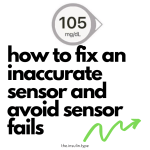
Having trouble with inaccurate sensors? Check out how to fix inaccurate sensors and avoid fails!
Here’s how I restart my sensors (using the Dexcom app with an iPhone):
- Let your sensor expire, or plan ahead and end the session early.
- Use a test strip to pop the transmitter out of the sensor. Put the test strip between the shell of the sensor and the transmitter and work around the area that naturally bends when the sensor is removed.
- Wait about 20-30 minutes before reattaching the transmitter. Do not get the exposed sensor wet!
- After 20-30 minutes, reattach the transmitter.
- Start a new sensor and chose “with code”. (Choose this only if you have the code for the sensor you are wearing. Do not enter a code from another sensor or make one up. If you do not have the code, choose “no code”. You will need to calibrate with this option, but the sensor will still restart.)
- The sensor will warm-up for two hours and start giving readings again.
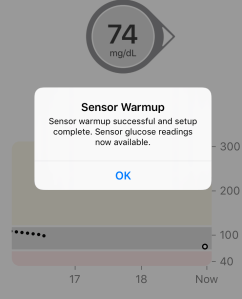
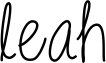

P.S. Did you know you can request FREE adhesives from Dexcom? I usually add one around the 10 day mark to help my sensor stay on longer.

I have to restart my sensor today. However I’m using the dexcom app as I don’t have a reader. How do you stop the sensor on the app after you start the sensor with no code? Anyone know?
LikeLike
In the app, click Settings, scroll all the way to the bottom and it says Stop Sensor.
LikeLike
do you have to remove the sensor at all when you do this?
LikeLike
or do you need to forget the bluetooth?
LikeLike
Also no! 😊
LikeLike
You do not need to remove the sensor!
LikeLike
awesome. im going to try this on my last sensor i have right now till i get the other ones. an hope it works cause im going on vacation in 2 weeks so i need this to last!!!!
LikeLike
Crossing my fingers!
LikeLike
Thank you for posting this how-to. So, I have extended my G6 to make the change at the most convenient times. Now I’m left with one more insert and the app is asking to pair with a new sensor.
Do you know if I can pair with the current sensor again so that I can use the last insert? And then, more importantly, will I be able to pair with the new sensor when this session is finished?
LikeLike
Do you have to first wait for it to expire or can you do a “Stop Sensor” then restart & follow the steps?
LikeLike
I have successfully stopped it when it was convenient for me. So no, you don’t need to wait for it to expire.
LikeLike
I just started using the G6 after years on 4 and 5, and wondered what this sensor code thing was and whether it would affect extended wear, and if so, how to get around it. So I googled and found all the info I needed here.
LikeLike
Happy to hear that! Hope it works well for you too.
LikeLike
So easy and works. Thank You!!!!!!!!!!!
LikeLiked by 1 person
I get about 20 days before it starts to give me problems. Thanks again, this is such a money saver
LikeLiked by 1 person
Absolutely! This is 100% why I do it too.
LikeLike
For me and with Samsung s8+ reading was perfect , today is end of second cycle 20 days , and all reading are perfect.
now iam starting to extend for the second time … lets see how long more i can use the same sensor.
I will keep you updated……………..
* I have Samsung 8+ and i am only using the app to extend.
LikeLiked by 1 person
Amazing i have samsung s8+ and it works excellent to me. …. Thank you
Can you tell me how long maximum you can extend the sensor and will it stays accurate.
LikeLike
The longest that I’ve been able to get out of mine is 23 days. It really varies.
LikeLike
What is the typical end look like? Just no signal or does the readings get all funky? I’m about to extend the sensor for the second time tonight so I’m coming up on 20 days and wasn’t sure what to expect.
Thanks for posting! What a money saver this is!!!
LikeLike
For me it has usually been just inaccurate readings. It will sometimes start showing no readings too.
LikeLike
For me and with Samsung s8+ reading was perfect , today is end of second cycle 20 days , and all reading are perfect.
now iam starting to extend for the second time … lets see how long more i can use the same sensor.
I will keep you updated……………..
* I have Samsung 8+ and i am only using the app to extend
LikeLike
Wow, so easy with the IPhone. Thanks for posting!
LikeLiked by 1 person
But, what if you have to use the receiver from time to time? Will the receiver later pick up the restart from the phone?
LikeLike
Hi Patty, I actually don’t know the answer to this. I don’t use the receiver. Sorry!
LikeLike
I use the receiver and my iPhone and the receiver will pick it up later. I have used this method twice now on the same sensor, so I got 30 days out of it instead of 10 and still accurate.
LikeLike
Good to know! Do you need to separate the receiver from the transmitter when doing this?
LikeLike
Nope
LikeLiked by 1 person
Thanks so much for this awesome post!!! Worked like a charm when I had a couple sensors with the same code which would always fail about 25 minutes into the restart!!!
LikeLike
I’ve actually been wondering about that. I’ve heard that Dexcom only has a set number of codes, so if they repeat, I was curious how it would work
LikeLike
Worked with code on iPhone. Previous attempts with other sensors with receiver and by disconnecting Bluetooth didn’t… thank uuuuuuu!!
LikeLike
Glad it worked for you!
LikeLike
I tried this but when mine expired and I started new sensor and after 15 minutes I went to “stop sensor” but there was nowhere to sto it. Just said warning up. After about 1/2 hour message came up saying “you must use new sensor. Am I missing something or did the update the App?? Thanks
LikeLike
It does say warming up on the main screen, so you need to go Settings, scroll down to the very bottom to Stop Sensor. I’ll add this to the post to be more descriptive of how to stop the sensor.
LikeLike
Is there anyway to get around this error? This is my last sensor I have cause my supplier has yet to ship my new order of them. So I really need this one to restart? Any tips? I’m trying the process again this time I took the dexcom off my Bluetooth.
LikeLike
I wish I had an answer for you. I probably would have done what you did, forget the transmitter in Bluetooth and repair it. Then start the sensor again. Crossing my fingers for you!
LikeLike
Worked while paired to both a tandem X2 and iPhone. Great post!
LikeLike
Happy to hear that 😊
LikeLike
Worked great. I used no code both times.
LikeLike
Good to hear! Glad it worked for you.
LikeLike
Do you know if it also works for Android?
LikeLike
I’m honestly not sure. I don’t have any Android devices, but I would assume that it would follow the same process.
LikeLike
Now I can tell you that is does 🙂
Before I tried another restart option. You need to stop sensor at least 2 hrs before it expires, forget transmitter in the phones Bluetooth connections list then restart and keep the phone far from the transmitter.
It worked 2 times, and on the 3rd transmitter just could not pair back with the phone, even after I changed the sensor to a brand new one.
So the way you suggested is not only easier but also much safer in terms of securing the connection between transmitter and the phone.
Thank you!
LikeLike
Trying it now, fingers crossed. I forgot to stop it first and restart it. I stopped it before it expired and restarted w/o code. 50 minutes later it told me to use a new sensor. Trying this way now although I suspect since it caught once already I was trying to reuse one that the sensor is toast. Will keep ya posted. Happy holidays hun! We should do another meet up!
LikeLike
Hope this one works. Let me know. And yes, I agree! Let’s meet after the holidays 😍
LikeLike
I just followed your steps and it worked perfectly. Thank you for the clear and simple instructions.
LikeLike
Yay! I’m glad that it worked for you.
LikeLike